In this tutorial, I will create a demo Laravel application where users can choose multiple files and can see the preview of every selected file and before uploading, they can delete any selected file. To do so, I will use the JavaScript library so that we can easily implement laravel multiple image upload example.
I will share with you the preview also of this how to upload multiple images in laravel 10 tutorial. So you will know how to select multiple images in laravel from this tutorial and then you will see how to store multiple images in laravel.
See the preview of this multiple file upload in laravel 10 tutorial:
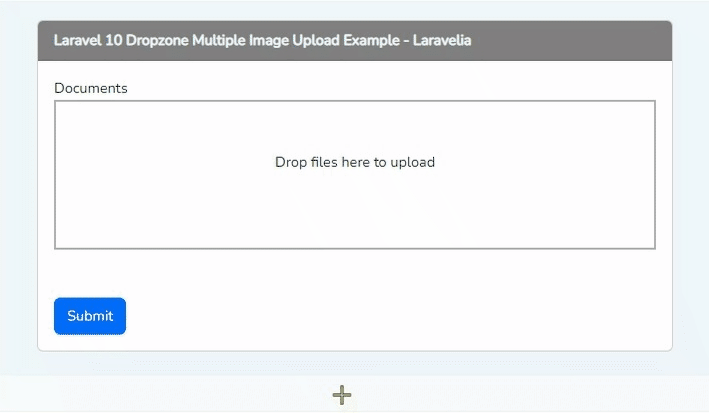
Step 1: Download Fresh Laravel
In this first step, we need a fresh Laravel 10 application for the laravel 10 multiple image upload. So download it by the below command:
composer create-project laravel/laravel example-app
Step 2: Create Route
Now in this step, define routes like the below to complete the laravel multiple image upload example. So update it like below:
routes/web.php
<?php
use Illuminate\Support\Facades\Route;
use App\Http\Controllers\TutorialController;
Route::get('/', [TutorialController::class,'index']);
Route::post('/', [TutorialController::class,'store'])->name('store');
Route::post('uploads', [TutorialController::class,'uploads'])->name('uploads');
Step 3: Create Controller
Now in this step, we have to create a TutorialController to define this method to create how to upload multiple images in laravel 10.
php artisan make:controller TutorialController
Now update the controller like the below:
app/Http/Controllers/TutorialController.php
<?php
namespace App\Http\Controllers;
use Illuminate\Http\Request;
class TutorialController extends Controller
{
public function index()
{
return view('welcome');
}
public function store(Request $request)
{
foreach($request->input('document', []) as $file) {
//your file to be uploaded
return $file;
}
}
public function uploads(Request $request)
{
$path = storage_path('tmp/uploads');
!file_exists($path)) && mkdir($path, 0777, true);
$file = $request->file('file');
$name = uniqid() . '_' . trim($file->getClientOriginalName());
$file->move($path, $name);
return response()->json([
'name' => $name,
'original_name' => $file->getClientOriginalName(),
]);
}
}
Step 4: Create Views
We are almost there. Just we have to create views files before completing how to store multiple images in laravel. So create these files inside the following path and update them like below:
resources/views/welcome.blade.php
@extends('layouts.app')
@push('style')
<link href="https://cdnjs.cloudflare.com/ajax/libs/dropzone/5.5.1/min/dropzone.min.css" rel="stylesheet" />
@endpush
@section('content')
<div class="container">
<div class="row justify-content-center">
<div class="col-md-6">
<div class="card">
<div class="card-header" style="background: gray; color:#f1f7fa; font-weight:bold;">
Laravel 10 Multiple Image Upload Example - Laravelia
</div>
<div class="card-body">
<form action="{{ route('store') }}" method="post" enctype="multipart/form-data">
@csrf
<div class="form-group">
<label for="document">Documents</label>
<div class="needsclick dropzone" id="document-dropzone">
</div>
<button type="submit" class="btn btn-primary mt-5">Submit</button>
</form>
</div>
</div>
</div>
</div>
</div>
@endsection
@push('script')
<script src="https://ajax.googleapis.com/ajax/libs/jquery/3.6.3/jquery.min.js"></script>
<script src="https://cdnjs.cloudflare.com/ajax/libs/dropzone/5.5.1/min/dropzone.min.js"></script>
<script>
var uploadedDocumentMap = {}
Dropzone.options.documentDropzone = {
url: "{{ route('uploads') }}",
maxFilesize: 2, // MB
addRemoveLinks: true,
headers: {
'X-CSRF-TOKEN': "{{ csrf_token() }}"
},
success: function (file, response) {
$('form').append('<input type="hidden" name="document[]" value="' + response.name + '">')
uploadedDocumentMap[file.name] = response.name
},
removedfile: function (file) {
file.previewElement.remove()
var name = ''
if (typeof file.file_name !== 'undefined') {
name = file.file_name
} else {
name = uploadedDocumentMap[file.name]
}
$('form').find('input[name="document[]"][value="' + name + '"]').remove()
},
init: function () {
@if(isset($project) && $project->document)
var files =
{!! json_encode($project->document) !!}
for (var i in files) {
var file = files[i]
this.options.addedfile.call(this, file)
file.previewElement.classList.add('dz-complete')
$('form').append('<input type="hidden" name="document[]" value="' + file.file_name + '">')
}
@endif
}
}
</script>
@endpush
Now we need to create a master file. So let's create a app.blade.php file and add it to the following path:
resources/views/layouts/app.blade.php
<!doctype html>
<html lang="{{ str_replace('_', '-', app()->getLocale()) }}">
<head>
<meta charset="utf-8">
<meta name="viewport" content="width=device-width, initial-scale=1">
<!-- CSRF Token -->
<meta name="csrf-token" content="{{ csrf_token() }}">
<title>{{ config('app.name', 'Laravel') }}</title>
<!-- Tailwindcss -->
<script src="https://cdn.tailwindcss.com"></script>
<!-- Scripts -->
@vite(['resources/sass/app.scss', 'resources/js/app.js'])
@stack('style')
</head>
<body>
<div id="app">
<nav class="navbar navbar-expand-md navbar-light bg-white shadow-sm">
<div class="container">
<a class="navbar-brand" href="{{ url('/') }}">
Laravelia
</a>
<button class="navbar-toggler" type="button" data-bs-toggle="collapse" data-bs-target="#navbarSupportedContent" aria-controls="navbarSupportedContent" aria-expanded="false" aria-label="{{ __('Toggle navigation') }}">
<span class="navbar-toggler-icon"></span>
</button>
<div class="collapse navbar-collapse" id="navbarSupportedContent">
<!-- Left Side Of Navbar -->
<ul class="navbar-nav me-auto">
</ul>
<!-- Right Side Of Navbar -->
<ul class="navbar-nav ms-auto">
<!-- Authentication Links -->
@guest
@if (Route::has('login'))
<li class="nav-item">
<a class="nav-link" href="{{ route('login') }}">{{ __('Login') }}</a>
</li>
@endif
@if (Route::has('register'))
<li class="nav-item">
<a class="nav-link" href="{{ route('register') }}">{{ __('Register') }}</a>
</li>
@endif
@else
<li class="nav-item dropdown">
<a id="navbarDropdown" class="nav-link dropdown-toggle" href="#" role="button" data-bs-toggle="dropdown" aria-haspopup="true" aria-expanded="false" v-pre>
{{ Auth::user()->name }}
</a>
<div class="dropdown-menu dropdown-menu-end" aria-labelledby="navbarDropdown">
<a class="dropdown-item" href="{{ route('logout') }}"
onclick="event.preventDefault();
document.getElementById('logout-form').submit();">
{{ __('Logout') }}
</a>
<form id="logout-form" action="{{ route('logout') }}" method="POST" class="d-none">
@csrf
</form>
</div>
</li>
@endguest
</ul>
</div>
</div>
</nav>
<main class="py-4" style="background: #f1f7fa;">
@yield('content')
</main>
</div>
@stack('script')
</body>
</html>
Conclusion
I have tried my best to create laravel multiple image upload example. Now we know how to upload multiple images in laravel 10. Hope this laravel multiple image upload with preview tutorial will help you to create how to store multiple images in laravel.
